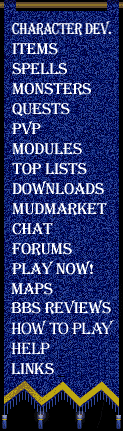
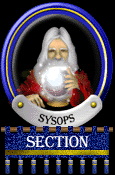
|
|
U - Apply an update
There will be several different kind of updates which we will be providing
for MajorMUD. Essentially, an update will either be a DLL update, a
database update, or both. If it is either a DLL update or a 'both' update
then you will have to bring your BBS down and run the standard installation
program to receive the update. If it is only a database update then you
can update your BBS without shutting it down. For these cases you will
receive a file usually called WCCUPDAT.DAT. This file will contain all of
the necessary information for upgrading your databases online. To apply
these updates, ensure that this file is accessable in your bbsv6 directory
and choose this option (U) from the MajorMUD sysop menu. You will be
asked for the name of a file at which point you type in the name of the
update database (wccupdat.dat). MajorMUD will now apply all of the updates
from this database to your running system. You will notice an increase in
load during this process as there is a large amount of disk access required,
although your board should still be very much usable.
|
| Summary of 'how' to apply an update: |
- You will download a file from Dreamscape BBS with a name similar to
WCCUPD3.ZIP. Basically it will be a .zip file.
- Unzip this file into your BBS directory. It will display the name
of the file which is being unzipped and you should write this name
down. Most of the time, this file will be called WCCUPDAT.DAT. If
the file is called something else, not only will you see the name
when you unzip it, but the name will also be included in the File-
Library file information which you MUST read prior to downloading
any files pertaining to MajorMUD.
- Run your BBS
- Go to the MajorMUD Menu and type SYSOP (and press enter). You will
see the sysop menu.
- At the sysop menu, choose the option 'U' which is labelled as
"U - Apply an update"
- When asked for the name of the database, enter the name which you
wrote down in step 2.
- Wait until the spinning dial stops and it tells you that the update
is complete.
- The update is now complete. Over the next while, the data will all
be written out to disk as the buffers are saved. If your system
crashes for any reason within a few hours of applying an update you
should re-apply the update after the system comes online. It is
safe to re-apply an update.
|
|