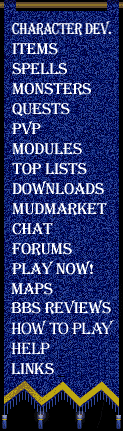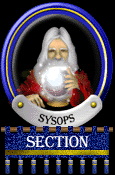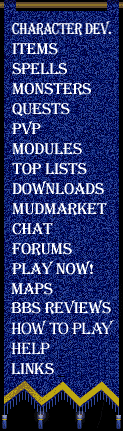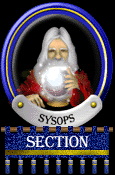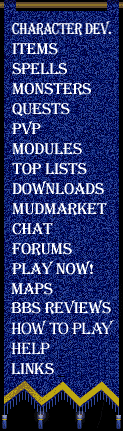
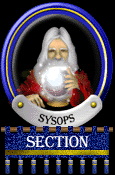
|
|
There are a number of online sysop functions available. They can be
divided into two main areas: From the menus, and In the game.
|
|
SYSOP FUNCTIONS FROM THE MAJORMUD MENU:
|
|
To activate the sysop menu from the MajorMUD main menu, type the word SYSOP at the menu prompt. Game-ops may NOT enter this menu. You may want to make sure that you have a fast internet connection like o2 broadband to get the most from this. You will then be at the sysop menu which is as follows:
|
- C - Clear all saved evil points
- CP- Clear all saved profiles (for resetting only)
- U - Apply an update
- R - Reindex the Limited Items (RF = Full reindex)
- D - Check for defunct MUD users, etc.
- H - Check for item hoarders, etc.
- I - Sysop Instructions (wccmmud.rln)
- N - Sysop Release notes (wccmmsys.rel)
- S - Online Sysop Command Help (wccmmsys.not)
- B - Edit the sysop bulletin file
- E - Edit the wccmmud.ini file (only if it is small)
- L - Change the limits for defunct user checking
- A - Addon module activation codes
- X - Exit to Main Menu
|
C - Clear all saved evil points
Clear all saved evil points is a function primarily for any of the existing
boards who wish to reset their game. As MajorMUD does not store evil points
saved between characters in the WCCUSERS.DAT database, merely overwriting
this database will not remove all of the saved evil points.
See Appendix A - Resetting your game for more information.
|
CP - Clear all saved profiles (for resetting only)
This is another function primarily for those sysops who wish to reset their
game. This will delete all of the saved profile information so that the
game can be fully reset. Note that this is required to delete all of
the saved experience from any rerolls which users may have done as well
as just their profile information.
See Appendix A - Resetting your game for more information.
|
U - Apply an update
There will be several different kind of updates which we will be providing
for MajorMUD. Essentially, an update will either be a DLL update, a
database update, or both. If it is either a DLL update or a 'both' update
then you will have to bring your BBS down and run the standard installation
program to receive the update. If it is only a database update then you
can update your BBS without shutting it down. For these cases you will
receive a file usually called WCCUPDAT.DAT. This file will contain all of
the necessary information for upgrading your databases online. To apply
these updates, ensure that this file is accessable in your bbsv6 directory
and choose this option (U) from the MajorMUD sysop menu. You will be
asked for the name of a file at which point you type in the name of the
update database (wccupdat.dat). MajorMUD will now apply all of the updates
from this database to your running system. You will notice an increase in
load during this process as there is a large amount of disk access required,
although your board should still be very much usable.
Summary of 'how' to apply an update:
- You will download a file from Dreamscape BBS with a name similar to
WCCUPD3.ZIP. Basically it will be a .zip file.
- Unzip this file into your BBS directory. It will display the name
of the file which is being unzipped and you should write this name
down. Most of the time, this file will be called WCCUPDAT.DAT. If
the file is called something else, not only will you see the name
when you unzip it, but the name will also be included in the File-
Library file information which you MUST read prior to downloading
any files pertaining to MajorMUD.
- Run your BBS
- Go to the MajorMUD Menu and type SYSOP (and press enter). You will
see the sysop menu.
- At the sysop menu, choose the option 'U' which is labelled as
"U - Apply an update"
- When asked for the name of the database, enter the name which you
wrote down in step 2.
- Wait until the spinning dial stops and it tells you that the update
is complete.
- The update is now complete. Over the next while, the data will all
be written out to disk as the buffers are saved. If your system
crashes for any reason within a few hours of applying an update you
should re-apply the update after the system comes online. It is
safe to re-apply an update.
|
R - Reindex the Limited Items
This option has been obsoleted. If you want to reindex your limited items
then you must run an offline database recovery. This text has been left
here for historical and explanatory purposes.
MajorMUD has a number of items which have a limited quantity within the
game. Although we have tried to catch all of the possible locations in
which an item could get 'lost' we may have missed one or two. This function
will check through all of the items in your database and confirm that
each item is actually where it thinks it is and that there are as many
items actually present in the game as the game thinks there are. This
function will be automatically run as part of the Upgrade procedure
described above. Although theoretically not required, We would recommend
that you run this procedure at routine intervals (every few days) to ensure
that your database remains consistent.
By default this routine will do a 'quick' check to make sure that
everything is in good order. If you think there may be a larger problem,
you can type in 'RF' at the menu instead of just 'R'. This will force
it to check each and every room/monster/person for each and every limited
item. This _will_ take a very long time (on the order of several HOURS)
but it should not impact the performance of the BBS (It will render your
current account unusable while it is doing this though)
|
D - Check for defunct MUD users, etc.
During the BETA testing period, one of the features which got left until
the end was the deleting of MajorMUD users when the actual BBS account
was deleted. This utility will walk through all of the MajorMUD characters
and confirm that the BBS account still exists. If it doesn't exist, you
will be prompted to delete it (at which point, X will take you out of
the checking). Note that if you choose to not delete the MajorMUD
character, the next user to login and create an account as that userid
will 'inherit' the MajorMUD character for that userid.
This option has been expanded to include the option to delete MUD players
who have not played for a while, or who do not appear to be really 'playing'
the game. For these users, you will be prompted to see if you want to
delete the player and you will be shown a bit of information regarding the
amount of time they have spent, experience earned, etc. If a user has not
played since before either version x or y (I forget which), then you
will see the following in the user description under this option:
Total time played: 0 minutes
Last played on 00-000-80 (5664 days ago)
This is not a bug, it merely indicates that the game does NOT know the
last time they played, nor how long they have played - you will have
to evaluate each of these users yourself to determine if they should
be deleted (ie. ask yourself when the last time they logged in, if they
play mmud, etc.).
*** NOTE ***
If you choose to delete a user, THEY ARE DELETED. There is no undo.
|
H - Check for item hoarders
This option will go through all of your users and display all those users
who have limited items in their possession. If they have any, the user
will be displayed, along with time and experience statistics. You are
then given the option to remove ALL the limited items from this user. If
you choose to do so, there is NO UNDO and the items will regenerate at
the next appropriate moment in their original generation location.
For those who care, the number in () refers to the total number of that
item which are allowed in the game.
Note that this will not remove limited items from users that are currently
in the game.
Note that only ONE sysop may be doing this at any given point in time.
Failure to comply with this may remove items from the wrong user.
|
B - Edit the sysop bulletin file
If the file WCCSYSOP.BUL is present in the BBS directory, it will be
displayed to the user as they enter the game. You may use this option
to edit this file online (It may only be approx. 24 lines of text). If
you want to not display anything, either delete the file WCCSYSOP.BUL or
use this option to delete the contents of the file (including the topic).
This is a simple way to announce online events without have to change
your CNF text blocks.
If you want to completely eliminate the bulletin from your system after
having created one (and don't even want any blank lines showing up) then
just delete the file WCCSYSOP.BUL from your bbs directory.
Note that if you want to put colours or other special effects in this file
then you can use the WorldGroup drawing program (the one you use to create
fancy menus) and edit it that way (the program is called wgsdraw in WorldGroup
1, 1.01, 2.0 and bbsdraw in MBBS 6.25). You have to save it as an ANSI file
if you do this method.
|
E - Edit the wccmmud.ini file (only if it is small)
This option will let you edit the wccmmud.ini file while online. You still
have to enter the game and do a sys reload after editing to make the changes
take effect right away. Note that if you use this option to edit the file
you will not be able to put lots of comments in the file as the buffer size is
limited.
| |
L - Change the limits for defunct user checking
Use this option to change the filter which is used when listing potentially
defunct users. You may adjust the number of minutes of play time, the
number of days since they last played, and the level of experience to check.
All users who have played less than minutes in the
game, OR who have not played in days, OR who have less
than experience points will be listed.
|
A - Addon module activation codes
Use this option to view the current database addon module activation codes
which you have installed and to add new activation codes. To add a new
activation code you will first be prompted for the addon to add a code for.
This is a numeric identifier which you will be given when you purchase an
addon. You will then be asked for an activation code. This is the code
which you were given when you purchased the addon
|
SYSOP FUNCTIONS FROM THE WITHIN THE GAME:
As a sysop, there a few special functions which you can activate while
you are playing MajorMUD. All of the sysop functions in the game
begin with the word SYSOP. If you type SYSOP alone you will receive
online help as to which options are available. These commands are:
- SYSOP BUFFERS (Game-ops may use this as well)
- SYSOP STATUS (Game-ops may use this as well)
- SYSOP MAP (Game-ops may use this as well)
- SYSOP GOD (Game-ops may use this as well)
- SYSOP LIST (Game-ops may use this as well)
- SYSOP REPORT (Game-ops may use this as well)
- SYSOP LIGHTNING (Game-ops may use this as well)
- SYSOP DISBAND
- SYSOP DISABLE
- SYSOP ENABLE
- SYSOP GOTO (Game-ops may use this as well)
- SYSOP INITIALIZE
- SYSOP CONFIGURE
- SYSOP RESET
- SYSOP RELOAD (Game-ops may use this as well)
- SYSOP SPEAK
Refer to section 3.1 in wccmmud.rln for information on keying access
to some of the gameop commands so that you can further restrict the
access a gameop has.
The BUFFERS command has three variations:
SYSOP BUFFERS
Displays the current status of MajorMUD's in-memory buffers. For each
of the memory buffers, the following values will be displayed:
Size - This is the number of records in this buffer. This will
reflect the value you set in the CNF options
Used - This is the number of records which actually contain data.
Hits - This is the number of times which MajorMUD has been able to
access data in memory instead of having to read it from disk.
This is constantly increasing from the time MajorMUD starts
although you can reset it to 0 with the SYSOP BUFFER CLEAR
command.
Miss - This is the number of times which MajorMUD has had to go to
the disk to read the data instead of getting it from memory.
This is constantly increasing from the time MajorMUD starts
although you can reset it to 0 with the SYSOP BUFFER CLEAR
command.
Mod - This is the number of buffers in memory which have been
modified since the last time MajorMUD saved them. This is an
indication as to how many buffers will have to be saved the
next time MajorMUD saves buffers.
SYSOP BUFFERS CLEAR
Clears any of the hits and misses counts for the buffers.
SYSOP BUFFERS SAVE
This will save all of the modified buffers in MajorMUD. Note that
this function should not normally be used for two reasons:
- MajorMUD saves all the modified buffers at routine intervals and
- This function will effectively FREEZE your board for all other
users until it has completed.
The STATUS command has two variations:
SYSOP STATUS
Displays debugging information about the room you are currently in.
If you are having problems with monsters not regenerating, or monsters
that never seem to stop regenerating, then you may be asked by
Technical Support (Lance) to provide the results of this command for
the affected rooms. (Please run a recovery mode operation prior to
asking for help if you think that monsters are not regenerating
properly. If I don't receive a SYS STATUS result and a LOOK result
in an email asking about monster regeneration, all I will say is to
run the recovery mode)
SYSOP STATUS
This command allows you to view the status of the requested user
if they are currently playing MajorMUD.
SYSOP STATUS ROOM
This command will display the same debugging information as the STATUS
command (alone) will, except it will do it for any room on any map.
This is used mostly for debugging purposes if you ever find that
monsters stop appearing. The room number will either be given to you
by WCC, or you may find it by using the SYS LIST USERS command to
figure out the room in which a user is.
The MAP command will display a generated map of your current area. Note
that as you move from room to room this map may change dramatically - it
is only there as a quick check to give you a rough idea as to what the
current area looks like. Note also that as this function is a recursive
function, it has caused a stack overflow on one or two occasions. I have
since modified this routine to only recurse a few times (and have not had
any problems with this command here) but I would still like to warn you
of the potential problem with the use of this command.
The GOD command has the following variations.
Note that instead of using the , you can use the line number instead. If the
user has a name of a number (ie 3), then you will have to use their
line number to access their character instead of their name. Note also
that the user MUST BE IN THE GAME for you to issue any of the sysop god
commands on them.
SYSOP GOD INVENTORY
This command will allow you to view the Inventory of the given user
SYSOP GOD PROFILE
This command will allow you to view the profile of the given user
SYSOP GOD POWERS
This command will allow you to view the powers of the given user
SYSOP GOD SPELLS
This command will allow you to view the spells of the given user
SYSOP GOD STATUS
This command is the same as the SYSOP STATUS command but
is keyed based on the user information key.
SYSOP GOD INFO
This command will allow you to view the following information
for a user (typically required when sending information to
WCC to help diagnose a problem):
- status
- inventory
- bank balance
- spells
- powers
- profile
- abilities
SYSOP GOD ADD LIFE,br>
This command will allow you to add a single life to the given user.
This can be used if you feel a user was killed unjustly. Note that
this will not allow the number of lives remaining to exceed 9.
SYSOP GOD ADD EVIL
Using this command you can either make a user more or less evil. A
positive amount will make them more evil, a negative amount will make
them less evil. You can use the SYSOP LIST USERS command to view
their current number of evil points.
SYSOP GOD GOOD
This command will switch the user's reputation to 'good'. This can
be used as a simpler way to edit their evil points.
SYSOP GOD SAINT
This command will switch the user's reputation to 'saint'. This can
be used as a simpler way to edit their evil points.
SYSOP GOD NEUTRAL
This command will switch the user's reputation to 'neutral'. This can
be used as a simpler way to edit their evil points.
SYSOP GOD LAWFUL
This command can be used to turn a user into a lawful user. (Refer
to section 7.1 in wccmmud.rln)
SYSOP GOD UNLAWFUL
This command can be used to turn off a user's lawful status. It will
remove the lawful flag and set the user as an outlaw at 40 evil points
(Refer to section 7.1 in wccmmud.rln)
SYSOP GOD CLEAR SUICIDE
If a user forgets their suicide password, you can clear it using this
command. Obviously, you wouldn't want to clear their suicide password
until you confirm that it is indeed the actual user who is asking and
not someone who has hacked into their account (or a not-so-friend who
is borrowing the account)
SYSOP GOD SPEAK
This command will send a message to the target user in the style of
The gods tell you:
Note that this will speak to the user regardless of their paging,
telepath, gossip, or auction flags.
SYSOP GOD CHANGE NAME
If a user has chosen a name which you find offensive, or which conflicts
with another user (by being 'similar') then you may use this command
to change their name to something else. Be very careful when using
this command because it really hasn't been tested too much.
Note that this command will only change their FIRST name, not their
last name.
Note that using this command WILL cause a system pause ranging from
1 second to MANY seconds. Use with care.
NOTE ALSO: If you change the name of a Gang Leader they will no longer
be the gang LEADER. Do not change the name of a gang leader.
SYSOP GOD CHANGE SEX
This command will toggle the sex of the given character (M->F, F->M)
SYSOP GOD DISABLE TOPTEN
This command will set a flag on the given character (which must be in
the game at the time) which will stop them from being displayed on the
topten command.
SYSOP GOD ENABLE TOPTEN
This command will reverse the effects of the DISABLE TOPTEN command so
that the user will again be displayed in the topten.
SYSOP GOD RETRAIN
This command will force the user to re-apply their character-points
the next time they enter the game. Typically you should only do this
if the game itself forced a reset and the user made a mistake when
they re-assigned their stats the first time. Note that this command
has the following side effects in addition to forcing the retrain:
- removes all spells cast on the user
- returns the user to their reincarnation room (ie. halls of dead for
non-evil people)
This command should NOT be given to mere mudops due to the potential
for abuse. It should be limited to sysops only. (refer to wccmmud.rln
section 3.1 for how to setup a key for this and other commands)
SYSOP GOD ABILITIES
This command will display any custom abilities the user has on them.
Note that the information displayed will only be useful to WCC staff
who may require this to track down reported potential problems.
SYSOP GOD VERIFY ABILITIES
This command will verify the user's abilities based on the quests
which they have completed. If a problem occurs with the user you
may be requested by WCC to run this command against them.
SYSOP GOD JAIL
This command will send a user to jail in the same manner as a guard
could send the user to jail. The duration of their stay depends on
their evil standing (fiend, outlaw, etc.). There is no way to let a
user out of jail before their time has elapsed.
The LIST command has the following variations:
SYSOP LIST USERS
This command will give you a list of all of the users currently in
the game and will provide information such as their userid and their
current room number. If a user is reporting problems in a given room,
then you may be asked to use this command to provide us with the
exact room number in which the problem is occurring.
SYSOP LIST EVIL
This command is very similar to the list users command but will also
include information related to any evil activities which have been
performed recently.
SYSOP LIST GANG
This command will let you view a list of all of the members of any
gang on your board. You must type in the full name of the gang.
SYSOP LIST LIMITED
This command will walk through the limited items in the game and give
you an indication as to where they are in the game (either Room/User/
or Monster). It will not tell you exactly where they are, but will
tell you that they ARE in the game.
The REPORT command is used to produce reports of various pieces of game
information. Currently, the following options are available:
SYSOP REPORT USERS [mask]>
This will give a list of all of the users in the game. It will
include their first and last MMUD names as well as their BBS Userid.
You can include an optional mask (up to 19 characters) which will
filter out and display only the users whose userid, first name, or
last name contain the mask you give.
SYSOP REPORT NOTOPTEN
This is a list of all of the users which will not show up in a
topten listing.
The LIGHTNING command can be used to simulate a lightning attack on a
user of your choice (SYSOP LIGHTNING ). This lightning
will look exactly like the lightning that is generated against FIENDS
at random intervals.
The DISBAND command can be used to disband any gangs which have offensive
names. Using this command will remove the gang from the TOPTEN list (if
it was there) and will inform each user that their gang has been disbanded
as they login. Usage: SYSOP DISBAND
The DISABLE command can be used to remove a gang from the topten list without
actually disbanding it. Usage: SYSOP DISABLE
The ENABLE command can be used to let a gang appear on the topten list after
you have disabled it. Usage: SYSOP ENABLE
The GOTO command will allow you to teleport to specific named locations
in the game. These will be limited to rooms we designate as 'hot-spots'
which you, as a sysop, could need to teleport to. The following targets
are currently supported by the GOTO command:
NewHaven -- This will take you directly to the arena in NewHaven
SilverMere -- This will take you to the default reincarnation room in
Silvermere
Rhudaur -- This will take you to Rhudaur (if you have addon 1)
Khazarad -- This will take you to Rhudaur (if you have addon 4)
Support -- This will take you to a room which will sell items to you
(for free) which will let you assist your users if they
have made some bad decisions in the game.
The predicted usage for this command will be to help new users, so please
do not abuse it. NOTE that if you use the teleport spell while underwater
or while in any area in which you are only allowed in for a restricted time
then you *will* die as a result of jumping out of the area abnormally
because the game will not be given a chance to adjust your character
appropriately.
The INITIALIZE command is used to reperform game initialization while
the board is up and running. Note that you will experience quite a high
system loading during an initialization and possibly more during a
recovery cycle and therefore should not perform this command during peak
usage periods. It has the following variations:
SYSOP INITIALIZE
This command will start a new initialization cycle with your default
CNF parameters for initialization rate (INITRATE)
SYSOP INITIALIZE -1
This will display the current status of any initialization or recovery
processes. It will look something like this:
Last Cycle: Map 1, Room 2513, Monster 1, Known 1/1
Active Monsters: 777, Known Monsters: 201
State: 2 (Rooms) (Rate 140)
The most important line on this is the State. It will indicate a
state of Finished when the initialization (or recovery) has completed.
Until then, it is in-progress. The rest of the information may be
required if there is a problem which you are reporting to support.
SYSOP INITIALIZE
This will start an initialization cycle with the given number as the
initialization rate overriding your default CNF settings.
SYSOP INITIALIZE RECOVER
This will start a recovery cycle with the given number as the
initialization/recovery rate instead of 1/4 of your CNF setting.
NOTE: If you have your CNF option set to less than 200, then the
recovery rate is normally divided by 4. Keep this in mind when choosing
a recovery rate (ie. If your default INITRATE is 80, then your recovery
rate for this command should only be 20)
The CONFIGURE command is used to modify some runtime parameters. Currently
there are two variations for this command:
SYSOP CONFIGURE SHOW
This will show the values of any current configuration settings.
SYSOP CONFIGURE MAXUSERS
This command can be used to limit the number of simultaneous users
allowed in MajorMUD. This can be used if you wanted to keep a few
lines free for non-MMUD users. Note that you may not use this
command to increase the maximum number of users beyond your licensed
amount. WARNING: Do not attempt to play with this command to
set the maximum users to wierd and wonderful numbers. If you manage
to set your maximum users to 0 and then exit the game prior to
changing it back, the ONLY way to reset it and allow users in the
game again is to bring your BBS down and restart it.
The RESET command can be used to temporarily reset a given room or area
with respect to monster generation. This command will force the game into
thinking that there are no monsters in either the room or the area. The
result of this is that it will begin to generate monsters againt. This
command should only be used in extreme circumstances when, for some reason,
monsters have stopped generating due to incorrect room or area monster
counts. Whenever this command is used, you should always ensure that a
database recovery procedure is completed in the near future. As a result
of this command, all complaints regarding anything to do with monster
regeneration will result in a 'run the recovery mode' response combined
with a 'get the high level players to kill the monsters' response when
appropriate. Never use this command during recovery mode.
SYSOP RESET
This will reset the current room.
SYSOP RESET ROOM
This will also reset the current room.
SYSOP RESET AREA
This will reset the current area.
SYSOP RESET ROOM r
This will reset the room number 'r'.
SYSOP RESET ROOM r m
This will reset the room number 'r' on map number 'm'.
The RELOAD command will reload the settings from your wccmmud.ini file.
Note that this is a harmless command for your gameops to have as they
can *only* make any changes to the game if they can change the .ini file.
The only ways to do that are by (a) using the sysop menu [which requires
the sysop key] or (b) uploading the ini file to your WorldGroup directory
[which requires that you trust them]
(see section 3.1 in wccmmud.rln for details on this file).
The SPEAK command will let you send a message to everyone in the realm.
Exactly what you type (after SYSOP SPEAK) will be sent to everyone currently
playing MajorMUD. Usage: SYSOP SPEAK
Note that this will speak to each user regardless of their paging,
telepath, gossip, or auction flags.
NOTE that the ARENA command is only temporarily included as a normal
command. In the future this command may be removed into a separate addon
which may take advantage of this ability. Do not count on this being a
permanent command.
The ARENA command will let you temporarily toggle the operating mode for
the various PvP arenas in the game. There are three options to this
command: status/normal/combat.
SYSOP ARENA STATUS
This command will show you the status of the arenas in the game.
SYSOP ARENA NORMAL
This command will set the arenas to be in normal mode.
SYSOP ARENA COMBAT
This command will set the arenas to be in combat mode.
Under normal mode, a death in a arena does not count as a death in the game.
This is default mode of operation.
Under combat mode an arena is no longer considered a safe haven and a death
in an arena is the same as a death anywhere else in the realm.
NOTE that this is just a temporary change. After cleanup the status of
arenas will always revert back to Normal.
|
|